Loyalty Transactions
In the Site Manager
Customers > Loyalty > Loyalty transactions
View all loyalty transactions in the Loyalty transactions view.
- Each transaction on a loyalty card is shown separately in list form.
- There can be many transactions on the same card, and the card can have the status closed and still be valid for use. This just means that the points in the scheme have either been used or have expired according to the scheme’s points expiration rule.
- The loyalty card itself does not have an expiration date, but the scheme and scheme rules do.
- Loyalty points are shown in two ways:
- 500 loyalty points accrued in the transaction.
- -500 loyalty points spent in the transaction.
- Remaining points are either a positive number or 0, which means that there are no remaining loyalty points on the card.
- The card type is:
- Issued: The loyalty card has been issued to a customer or accrued in a transaction.
- Used: The loyalty card has been used for payment or discount in a transaction.
- Expired: The points on the card have expired.
- The card status can be:
- Closed: The remaining points are zero.
- Open: There are points remaining on the card.
|
|
Closed |
Open |
|---|---|---|
|
Issued |
Points have been issued on the loyalty card. All of the points on the card have been used in this transaction or expired since. The card is still valid for accruing/spending. |
The card has been issued to a customer or accrued points. There are points remaining on the card. The points are available for spending. |
|
Used |
Points were used in this transaction. The card is still valid for accruing/spending. |
N/A |
|
Expired |
The points on the card have expired. The card is not valid for accruing/spending. |
N/A |
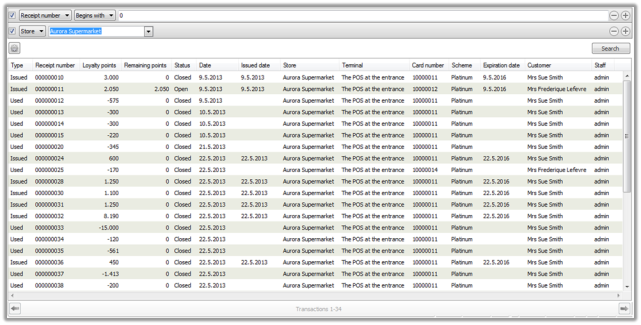
Use filters to narrow down your search, choose from:
- Date: select the date range of the transaction you are searching for
- Expiration date: select the expiration date of the loyalty card
- Receipt number: enter the receipt number of the transaction
- Store: Select the store
- Terminal: Select the terminal
- Loyalty card: Select a loyalty card
- Scheme: Select the name of the scheme
- Customer: Select the name of the customer
- Types: Select the check boxes to see loyalty schemes that are: Expired, Issued and Used.
- Status: Select the check boxes to see loyalty cards that are: Open or Closed.
Use  and
and  buttons to add or remove filter lines,
buttons to add or remove filter lines,  to set default layouts and
to set default layouts and  to trigger the search with the filters in place.
to trigger the search with the filters in place.
In the POS
It is possible to view all the loyalty transactions for a customer at the POS and there are two ways of doing this.
If the customer has already been added to the transaction:
- Press a button with the Edit customer operation.
- In the Edit customer information dialog press the green Loyalty dropdown button. Then you will see the point status for all the loyalty card this customer might have.
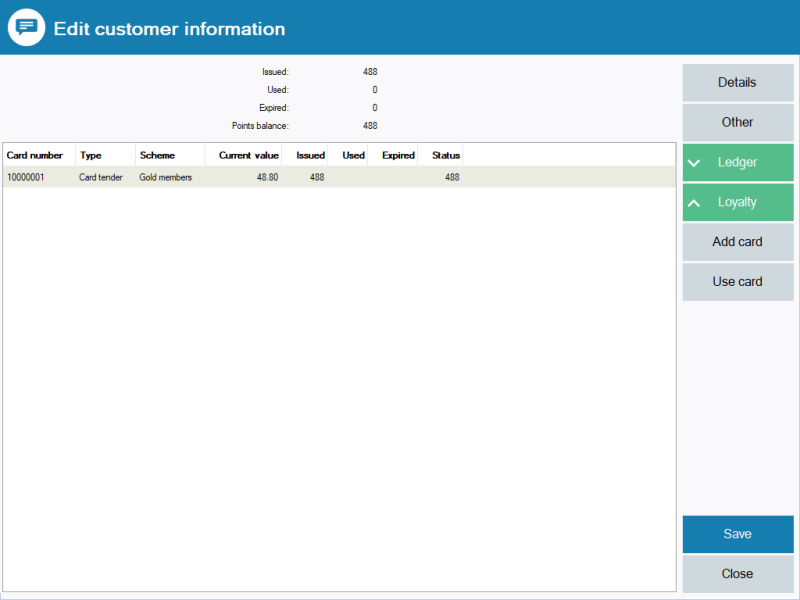
In the customer search:
- Press the Customer search button
- Search the customer you want to view the point status for
- Select the customer and press the edit button

- In the Edit customer information dialog press the green Loyalty dropdown button. Then you will see the point status for all the loyalty card this customer might have.
See also
| Last updated: | October 2018 |
| Version: | LS One 2017.2 |

